You can use our online catalog to find books, DVDs, audiobooks, video games, equipment, ebooks, and more. The catalog covers all the physical and digital items in both the Ventress Memorial Library and other libraries in the Old Colony Library Network. For more information, select a cetegory below to jump to a section.
Table of Contents
Search for an Item
- Go to the online catalog.
- Type the title, author, or some other keyword into the search field.
- Click Search.

Finding an Item in the Library
For physical items, you’ll see a table of all copies in OCLN. If Marshfield owns the item, it will be listed at the top of the table in bold.
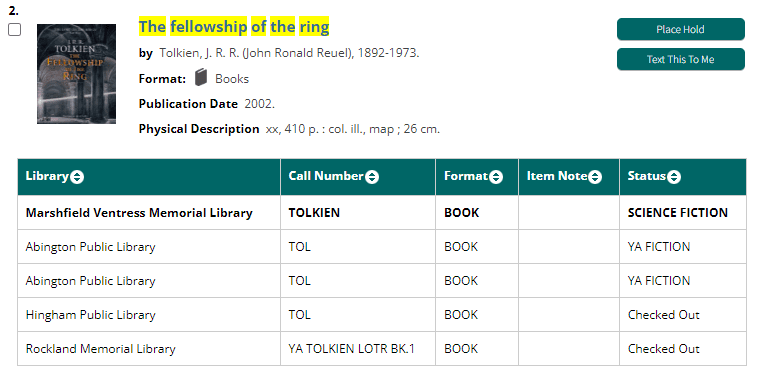
Status
Where this copy is currently located. For example, in the above screenshot, the Rockland copy of The Fellowship of the Ring has a status of “Checked Out”, so another patron has it right now and it isn’t available. The Marshfield copy has a status of “SCIENCE FICTION”, so it’s currently available and can be found in the Science Fiction section.
Call Number
The Call Number tells you where an item is located within that section of the library. Items in each section are arranged alphabetically or numerically by Call Number. (For nonfiction, the call number is usually a Dewey Decimal Number.) The call number is also printed on the physical item, usually at the bottom of the spine. The call number of the Marshfield copy is “TOLKIEN”, so the book will be filed in alphabetically with other “T” books in the Science Fiction section.
If you still can’t find an item, or you’re not sure what an item’s status or call number means, please feel free to ask a library staff member for help!
Finding an item in a specific format
By default, the catalog search returns items in all formats, including digital items. If you’re looking for a specific format:
- In the Limit Search Results pane on the left, click Format.
- Click the format you’re looking for. (If you don’t see it on the list, you may need to click More to show additional formats.)
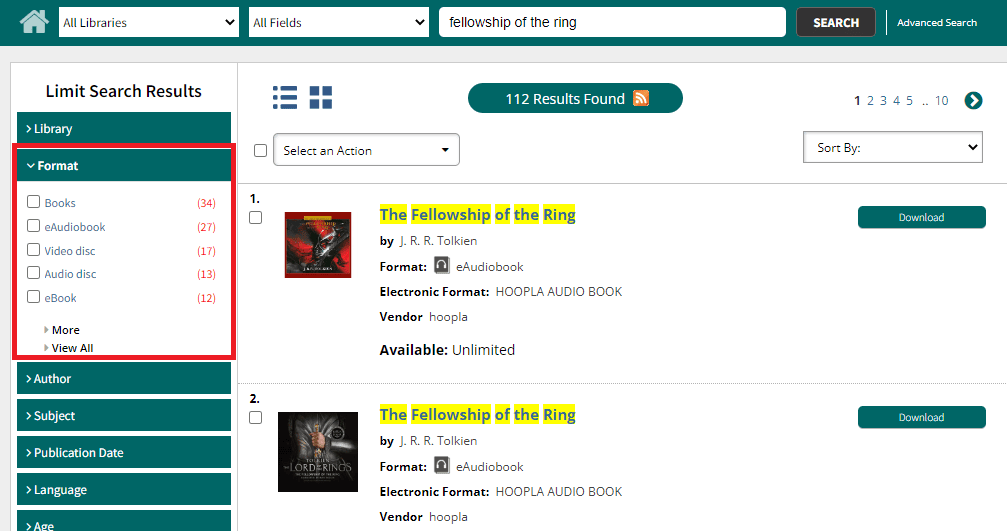
The search results will refresh to show only items in the format you’ve selected.
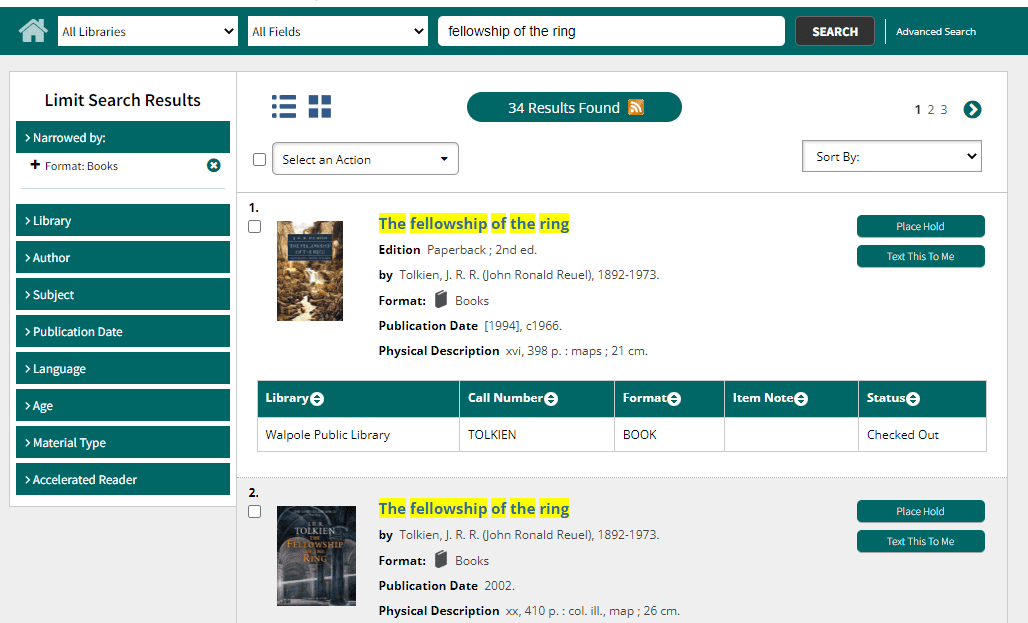
You can also use the Limit Search Results pane to limit results by owning library, author, intended audience age, and more.
Placing a hold on an item
You can place a hold on an item to have it set aside for you or sent here from another OCLN library. See How Do I Request a Book? for more information about holds.
Click the green Place Hold button next to the catalog entry for the item. You’ll be prompted to log in using your library card number and PIN. If you have trouble logging in, please call us or email [email protected] (please include your library card number).
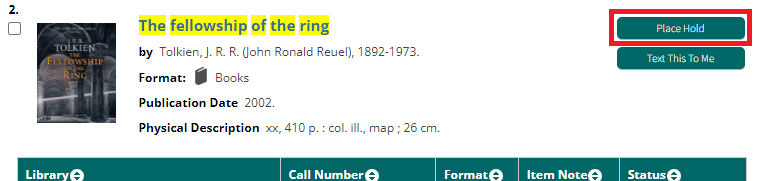
Note that each catalog record represents a specific edition of that item. In the above screenshot, you are placing a hold only on the 2002 illustrated edition of The Fellowship of the Ring. There might be other physical book editions of The Fellowship of the Ring available sooner, but those will not be used to fill your hold. If you see that all the copies of an item are currently checked out, you may want to check whether there’s a different edition of the item that you could place a hold on instead.
Managing Your Account
To log in to your online account, go to the online catalog and click My Account at the top of the screen.

You’ll be prompted to log in using your library card number and PIN. If you have trouble logging in, please call us or email [email protected] (please include your library card number).
- Changing your account settings
- Managing your checkouts
- Managing your holds
- Viewing & paying fines & fees
Changing Your Account Settings
You can change your account settings and contact information under the Personal Information tab. When you change something, make sure to click the Update button in order to save the change.
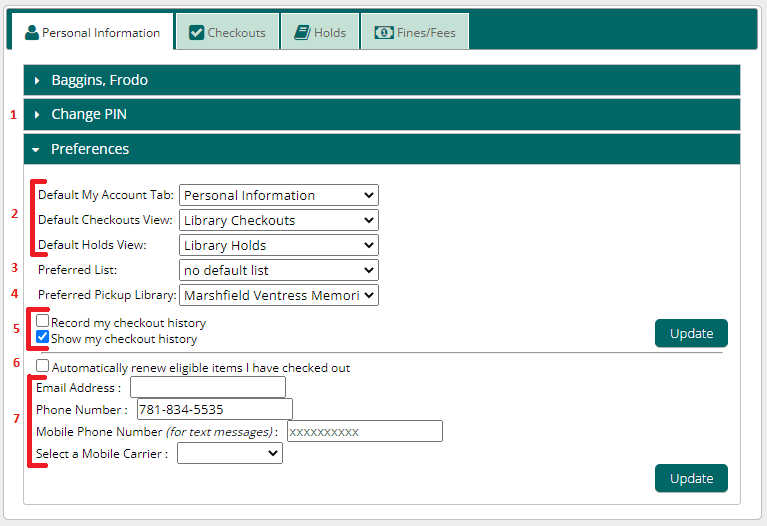
- Change PIN: This will also change the PIN you use for Libby.
- Change default account tabs and views: These determine which tab and panel is open when you first click My Account.
- Preferred list: See the OCLN My Lists FAQ for more information about lists.
- Preferred pickup library: This is the default library where you would like to pick up holds.
- Record and show checkout history: Recording your checkout history is disabled by default. If you choose to record your checkout history, only you will be able to see these records; library staff do not have access to them. You can view your checkout history under the Checkouts tab.
- Automatic renewals: If you have automatic renewals enabled, the system will attempt to renew your items 3 days before they are due. If you have an email on file, you will be notified when your items are automatically renewed.
- Contact information: This determines what kind of notifications you receive about your account.
- If you have an email address on file, you’ll receive automated email notifications about holds, renewals, upcoming due dates, overdue items, and bills.
- If you provide a mobile phone number and mobile carrier, you’ll receive text message notifications when you have a hold available.
- If you would like to receive phone call notifications for holds, the Email Address and Mobile Phone Number fields must be empty.
Managing Your Checkouts
You can see your checkouts and checkout history under the Checkouts tab.
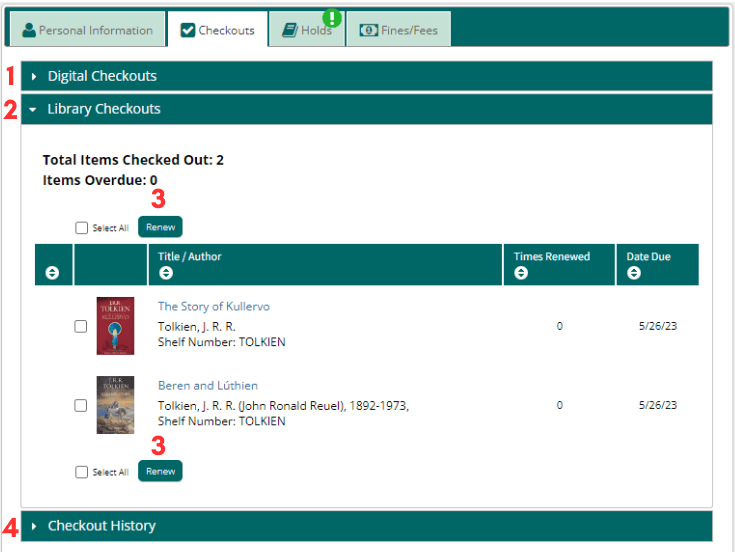
- Digital Checkouts: Any digital checkouts through Libby and Hoopla are listed here, with their expiration dates and options to download the item or renew. You can also manage your digital checkouts directly in Libby and Hoopla.
- Library Checkouts: See your physical checkouts and their due dates here.
- Renew: You can attempt to renew an item you have checked out by clicking the checkbox next to the item and then clicking Renew. Items cannot be renewed until 3 days before their due date. They will not be renewable if they’ve reached their renewal limit, or if another patron has a hold on the item.
- Checkout History: If you’ve opted into recording your checkout history (see Changing Your Account Settings), you can view that history here. This is the only place your checkout history is shown; library staff cannot see your checkout history.
Managing Your Holds
You can see the status of your holds under the Holds tab. For more information about holds, visit How Do I Request a Book?
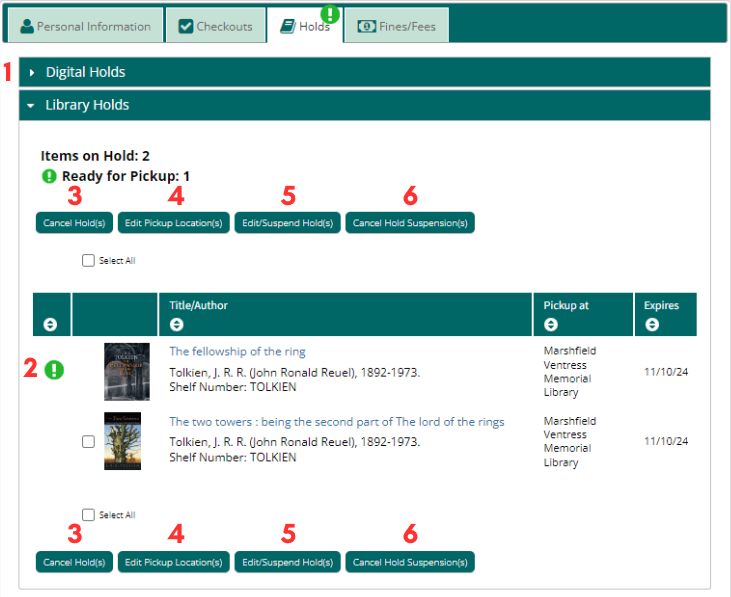
- Digital Holds: Any digital holds in Libby are listed here. You can also view and manage your digital holds directly in Libby.
- Library Holds: Your holds on physical items are listed here. An exclamation point means that the hold is available for pickup.
- Cancel Holds: You can cancel an unavailable hold by clicking the checkbox next to that hold and then clicking Cancel Hold(s). A hold that is already available for pickup cannot be canceled online. Contact the pickup library if you would like to cancel an available hold.
- Edit Pickup Location: Change the library your hold will be sent to by clicking the checkbox next to that hold and then clicking Edit Pickup Location(s). A hold that is already available for pickup cannot have its location changed online. Contact the current pickup library if you would like to pick up an available hold somewhere else.
- Edit/Suspend Hold(s): Suspending a hold will prevent the hold from becoming available before the end date you specify. If there is a waiting list for the item, your hold will continue to proceed up the list while it’s suspended. To suspend a hold, or change an existing suspension date, click the checkbox next to the hold and click Edit/Suspend Hold(s). Holds that are already available for pickup cannot be suspended. If you don’t want to pick up an available hold immediately, you’ll need to contact the pickup library to cancel the hold, then place a new hold on the item and suspend it until the date you would like to pick it up. You will be placed back at the end of the waiting list.
- Cancel Hold Suspension(s): To cancel a hold suspension so that a hold will be made available for you as soon as you reach the top of the waiting list, click the checkbox next to the item and click Cancel Hold Suspension(s).
Viewing & Paying Fines & Fees
View your current and past charges and pay current charges under the Fines/Fees tab.
For more information about fines and fees, see Borrowing Rules: Fines & Fees.
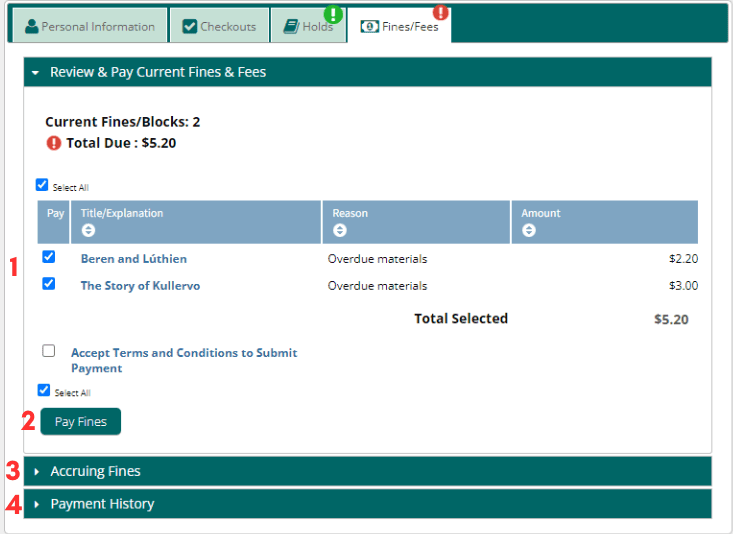
- Current Fines & Fees: List of any fines and fees you have been charged, along with the item and reasons for the charge. If your Total Due is $15 or more, your account will be blocked until the charges are resolved.
- Pay Fines: You can pay fines and fees by credit or debit card by selecting all the fees you’d like to pay, accepting the payment terms and conditions, and clicking Pay Fines. You can only pay online if the total amount is $5 or more. Most fines smaller than $5 can be paid in person at any OCLN library by cash or check.
- Accruing Fines: Items checked out on your account that are currently accruing overdue fines. You will not be able to pay the fines on these items until the items are returned.
- Payment History: Recent payments are listed here. Older payment records are not retained.
Need more help using the online catalog?
Stop by the reference desk for help, email [email protected], or call us at 781-834-5535 and ask for reference. We can help you out with the online catalog on either your own device or one of our public computers.
